In this article, we will see how to create a scrum board using the JIRA tool. I have been using many tools for scrum management, and JIRA is my top choice because of the ease it brings to the end-users.
video tutorial to create jira scrum board
Create Scrum Board in JIRA with new software project #
Follow the below steps:
- Click the three dots on the top right corner of jira.
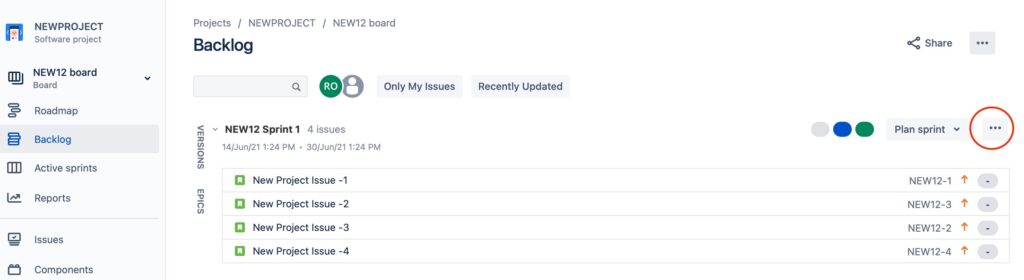
image_1
2. Click on the Create board option from the menu
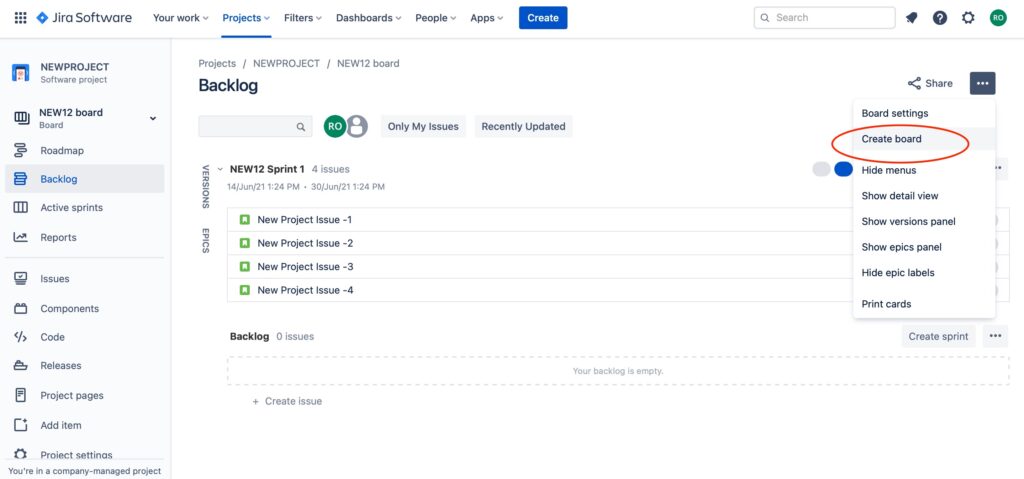
image_2
3. Click the option Create a Scrum Board
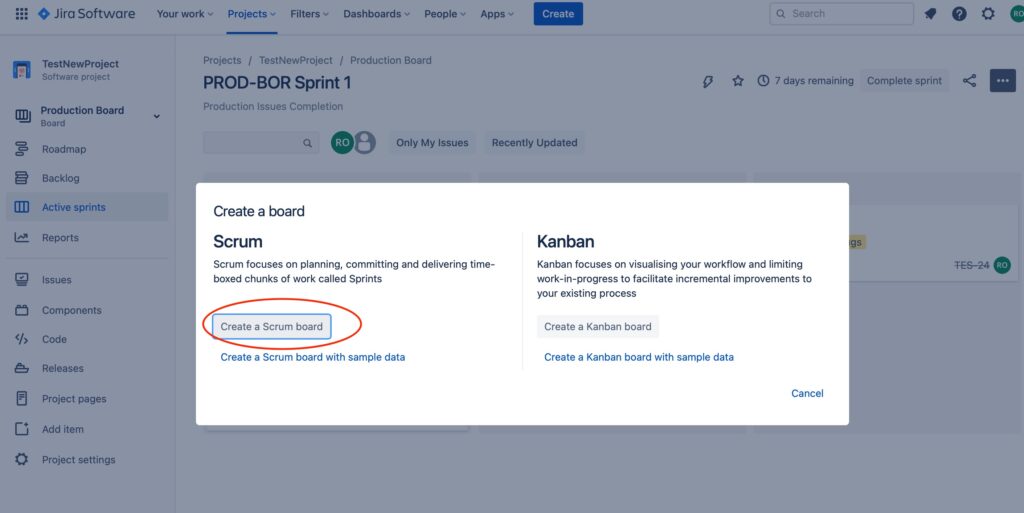
image_3
4. Select the option Board created with new software project and click Next
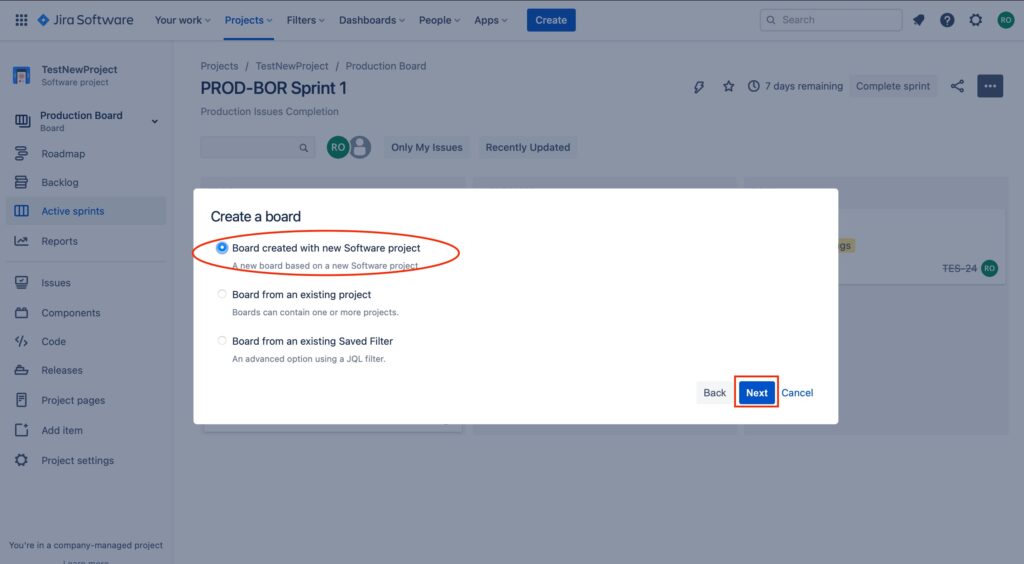
image_4
5. Add the name of the new project, project key and click Create Board
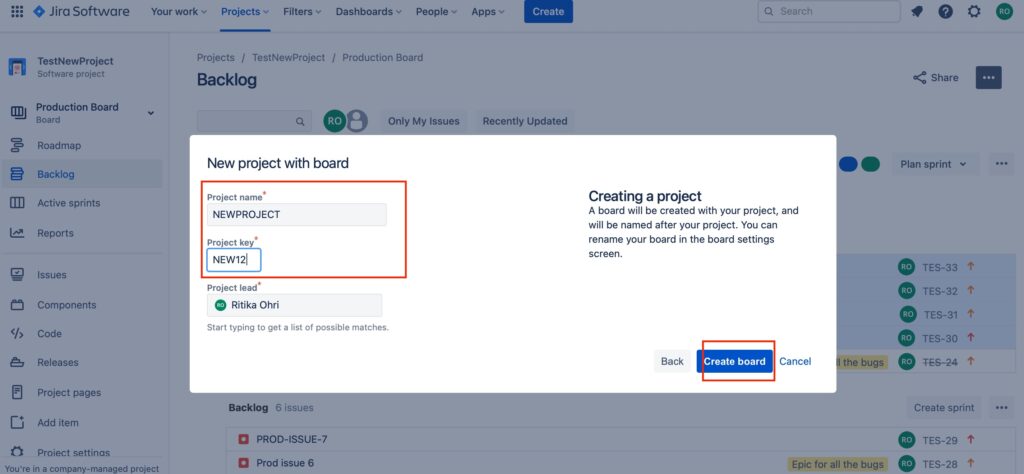
image_5
6. Since the project is new, we need to create stories and add them to a sprint. Once done the board will be visible as shown in image_6.
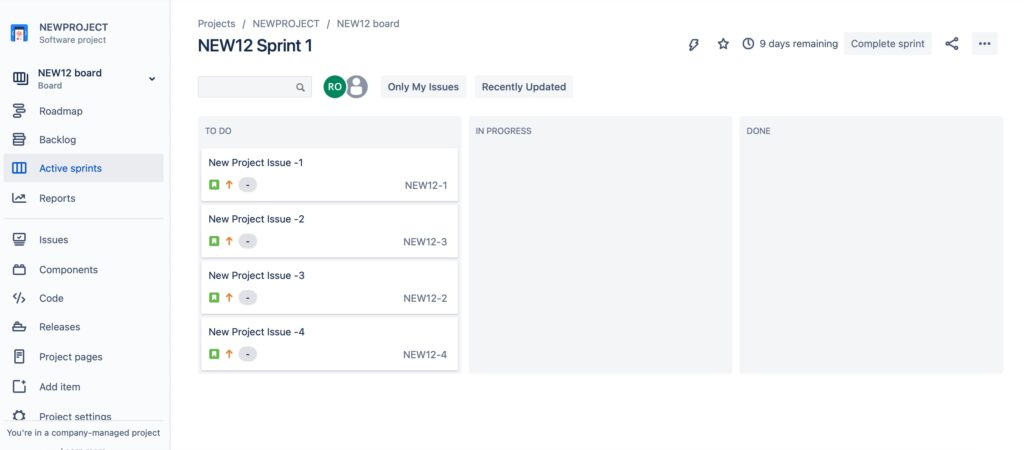
image_6
Create Scrum Board in JIRA from an existing project #
- Click the three dots on the top right corner of jira. –> See image_1
- Click on the Create board option from the menu. –> See image_2
- Click the option Create a Scrum Board. –> See image_3
- Select the option Board from an existing project and click Next
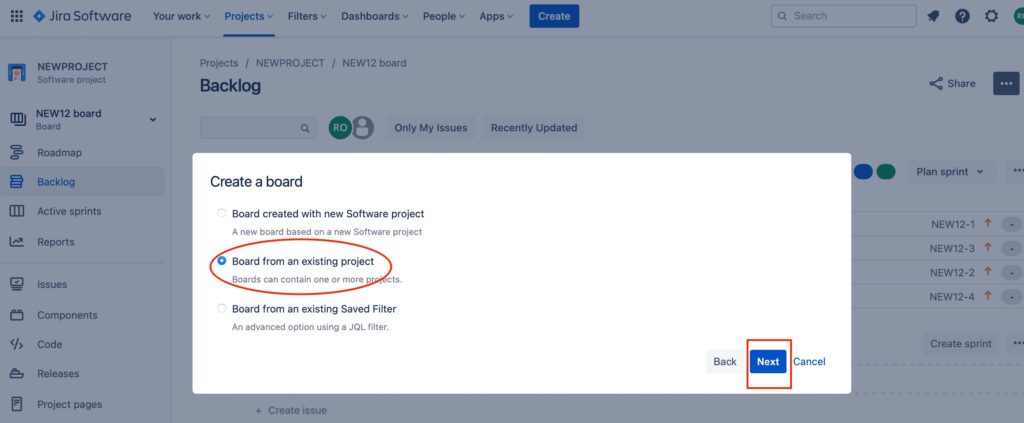
image_7
5. Provide the Board Name, select the existing project from the dropdown and click Next
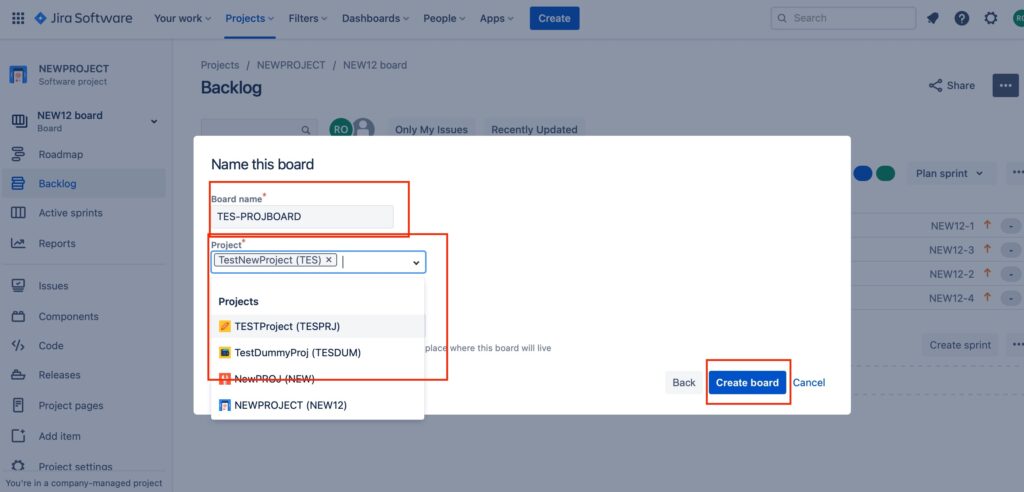
image_8
6. The scrum board is created.
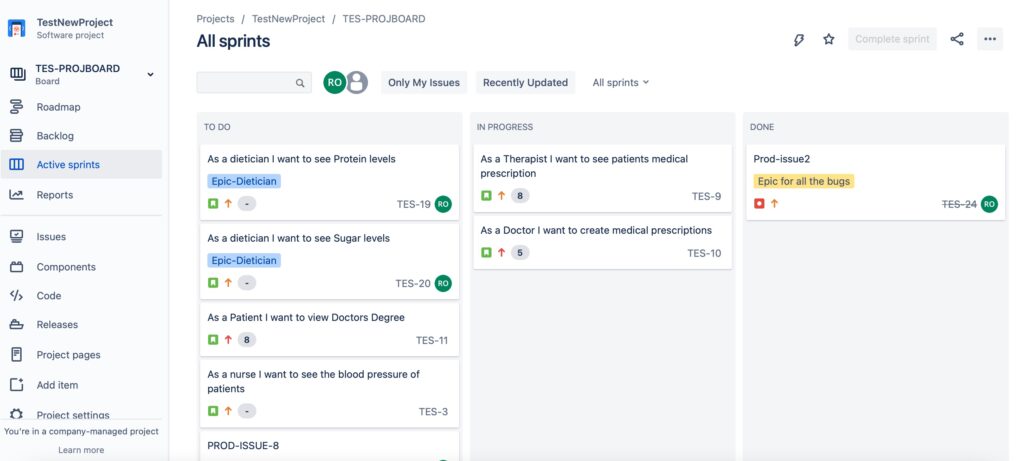
image_9
Important Note: The JIRA board will show the issues in the board column lanes based on their statuses in the existing project.
Create Scrum Board in JIRA from an existing saved filter #
- Click the three dots on the top right corner of jira. –> See image_1
- Click on the Create board option from the menu. –> See image_2
- Click the option Create a Scrum Board. –> See image_3
- Select the option Board from an saved filter and click Next
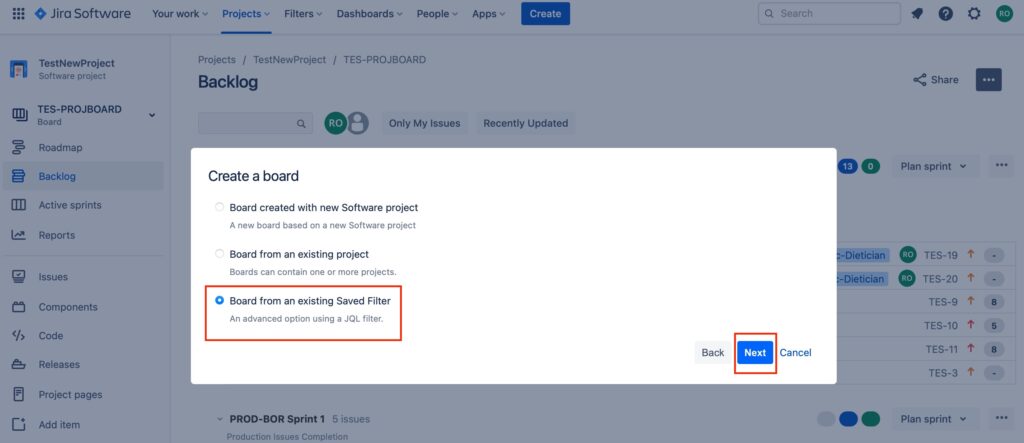
image_10
5. Provide the Board Name, select the existing saved filter from the dropdown, and click Next
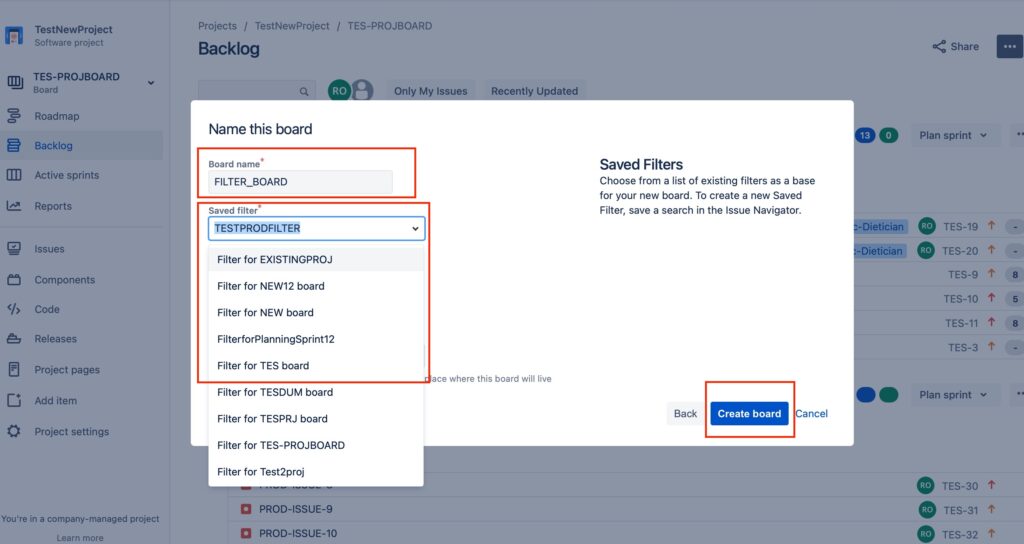
image_11
6. The scrum board is created.
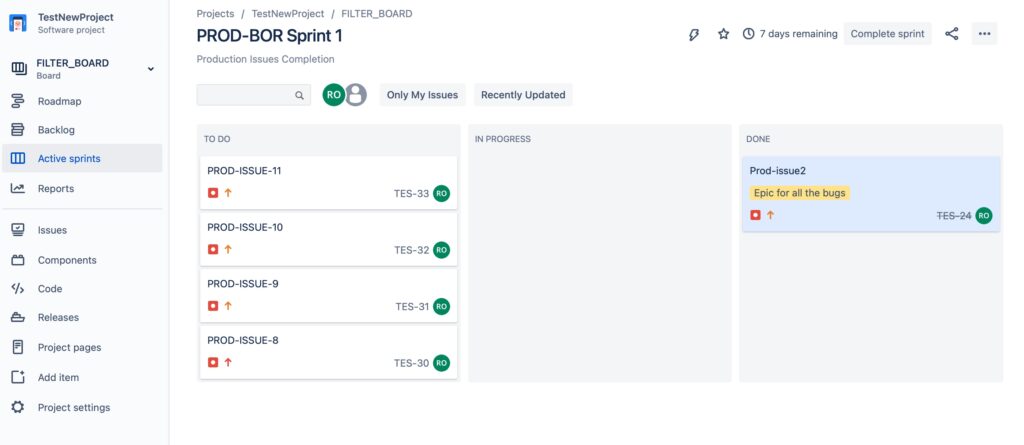
image_12
We hope this article helped you to create a scrum board in JIRA as per the requirement. Good Luck!!!