We know what Sprint Planning in Agile is all about. In this article we will talk about how to do sprint planning using a very popular tool named Jira. I am personally a big fan of Jira because of the ease it gave to work management. I have used many other products to manage scrum-based projects but this one is far too good. You will find this article good if you are using the scrum template in JIRA for managing your sprints. Let’s get started then.
Highlights of the Article:
What do we actually plan for in a sprint? #
While planning for a sprint we are looking for a selective list of high priority backlog user stories called as SPRINT BACKLOG. We walk into the meeting room with an agenda and have a sprint goal to achieve. We all discuss on what are the highest priority items we should focus on and then do detailed discussions on each one aspiring for outcomes like feasibility, approaches for resolution and estimations.
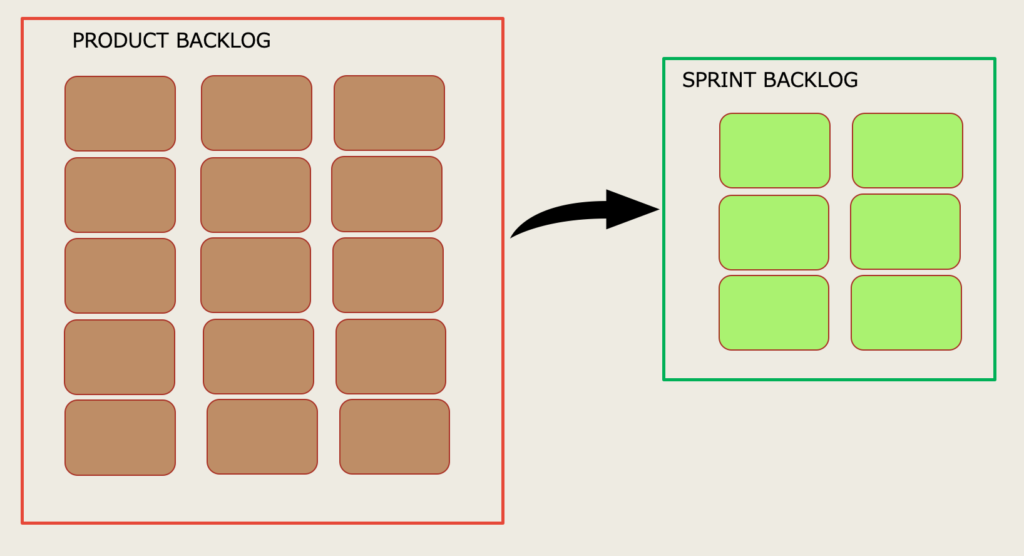
Sprint Backlog
What if you have a huge backlog to look into and many times it becomes really difficult to select the priorities from such a big list. This work becomes even harder when you have a lot of Epics and each Epic has multiple stories and we need to pick and choose few high priority stories among them.
The solution is simple to identify and keep segregating your potential stories as and when you are having your backlog grooming meetings, client specific meetings and any other meetings with stakeholders. Product Owners generally come up with a lot more than the number of issues/stories which can be actually pulled in a sprint based on your team’s velocity.
Here are the two ways to do the same using Jira :
Using Label and Filter #
1. Once you choose a story that should participate in planning of your upcoming sprint add a ‘Label’ (implicit field) with a suitable text, for example – ‘SprintPlanning12’ (Assuming sprint 11 is your active sprint).
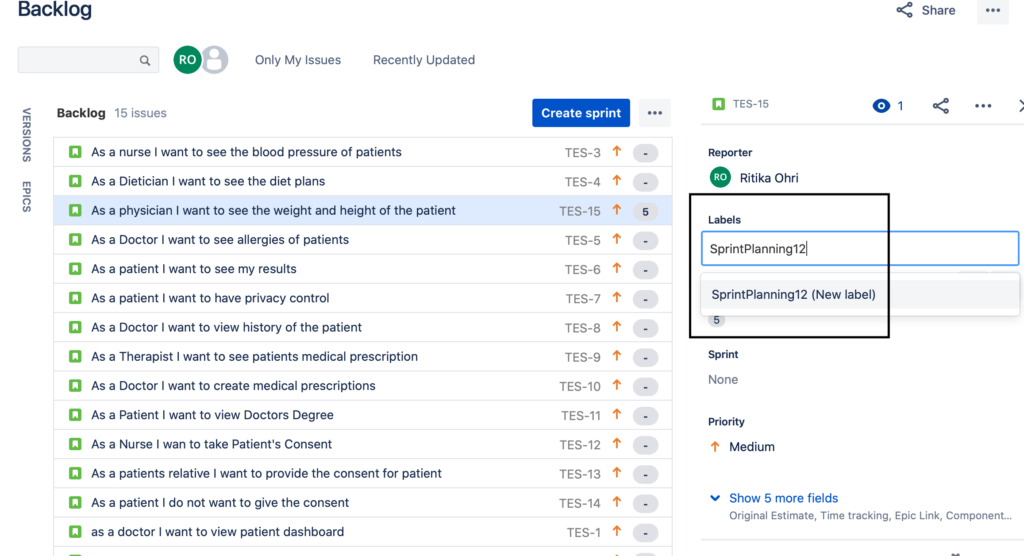
figure 1.1
2. Now, all our stories have the desired label and we can easily create a sub- list from backlog using jira filters. Refer to the created sample in figure 1.2 to have a better understanding on the same.
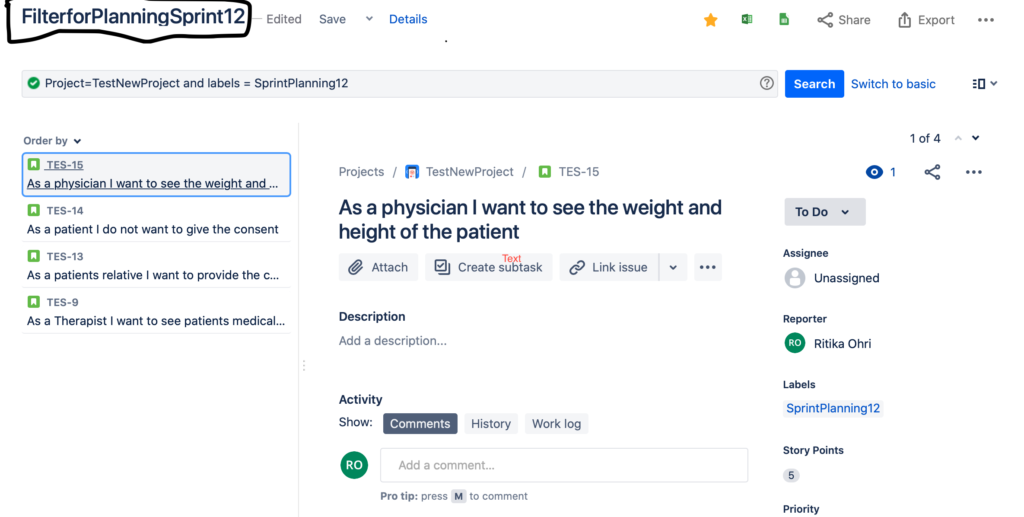
figure 1.2
3. Create a quick filter using the same label (we used in above steps) on your board to view all your planning stories which is now just one click away. Refer figure 1.3 and figure 1.4.
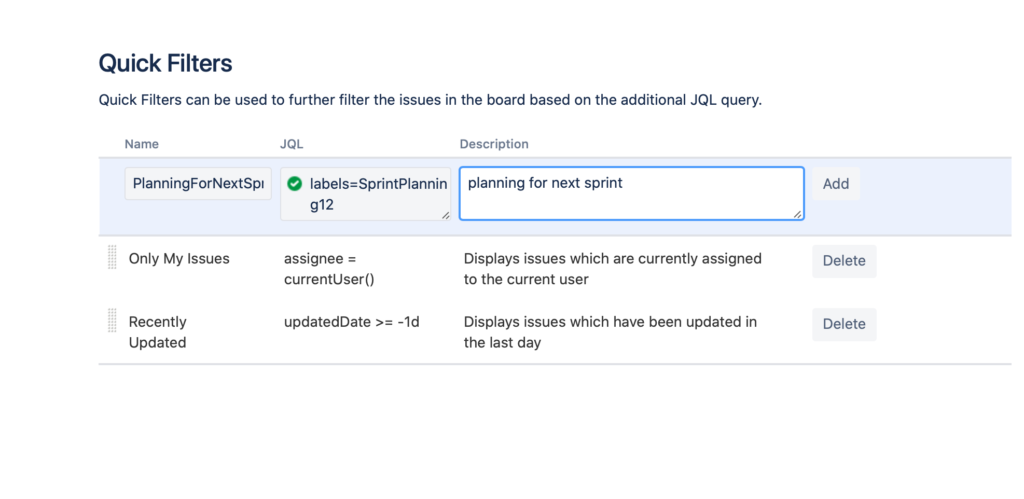
figure 1.3
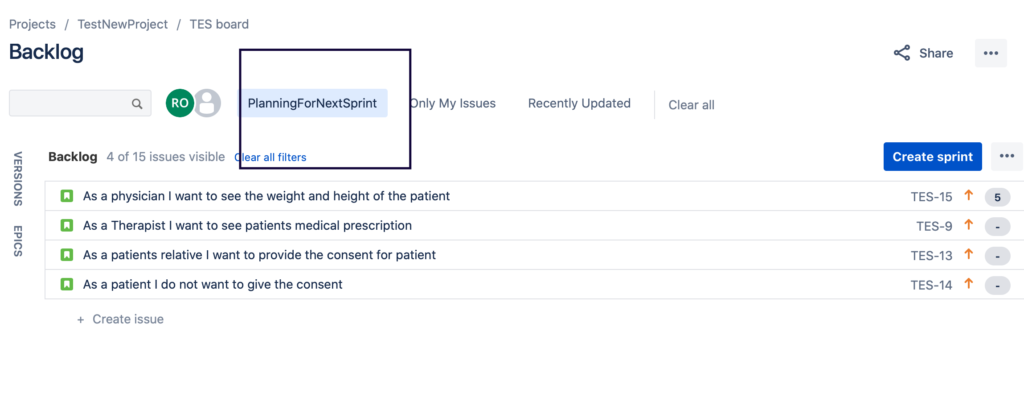
figure 1.4
So, you have your planning stories in one bucket for quick reference.
Create a sub-list to view in your Backlog #
Let’s say we have a list of backlog issues already in your Jira. We just need to find a way to segregate few among them for planning discussion.
- Go to your Jira backlog and click the button create sprint.
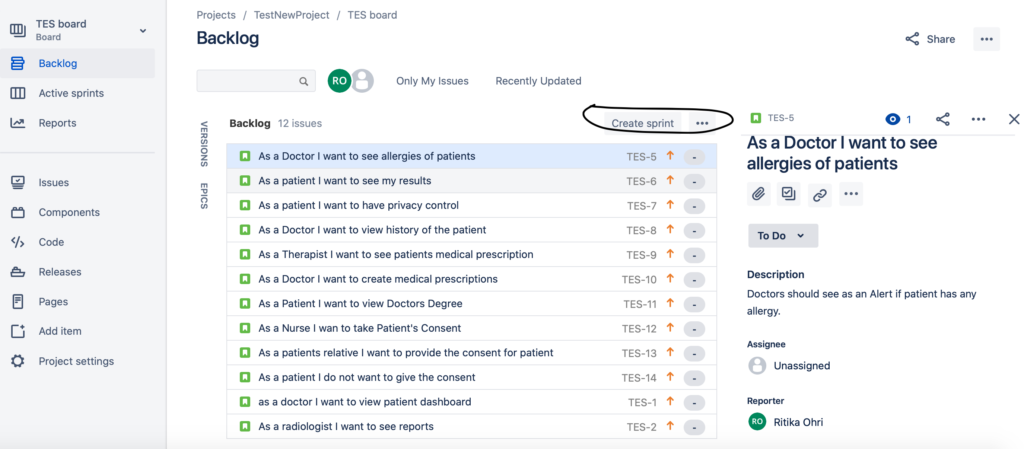
figure 2.1
2. Name the title as Sprint
3. Drag and drop the stories/issues from the backlog and add them to the selected bucket called ‘Sprint-12’ for example. Refer figure 2.2. If it seems that this story/issue is not feasible to be pulled for the sprint you are planning just drop it back to backlog.
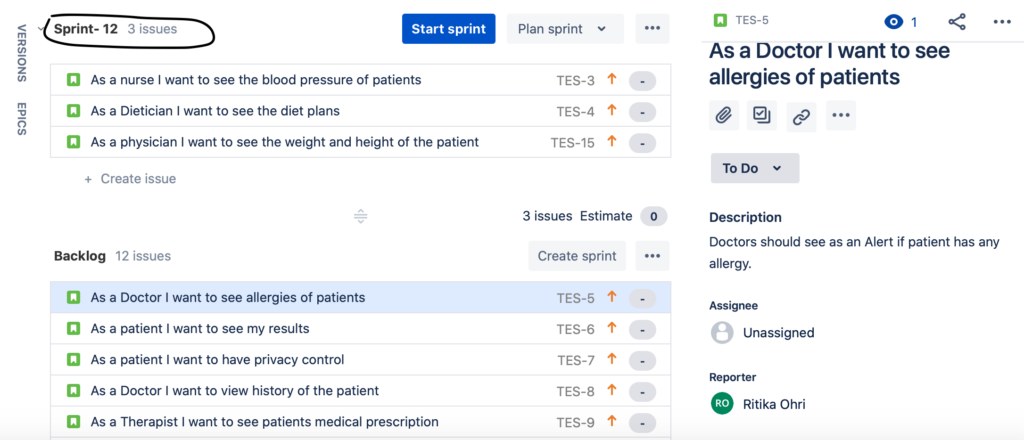
figure 2.2
Your sprint backlog is ready. Finally, when the time comes to start this sprint we are all set and just need to press the ‘Start Sprint’ button.
Pro Tip: Alternatively, you can give the name as SprintPlanning, edit the name to the sprint name after things are finalised before starting the sprint. Some teams prefer to keep some level of planning done for at least two sprints in advance.
We have made an attempt to help you organising the sprint planning via Jira tool. We hope this article will help to save some of your time and effort and will prepare you with next planning event. Happy Sprint Planning.